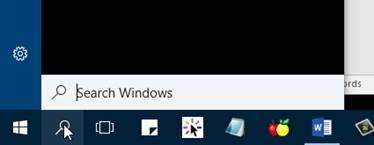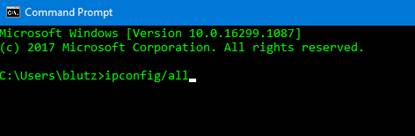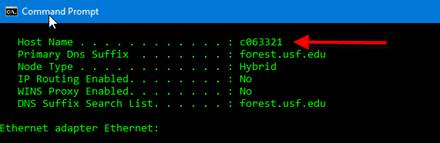Do I need a meeting or a webinar?
- Meetings are designed to be a collaborative event with all participants being able to screen share, turn on their video and audio, and see who else is in attendance.
- Webinars are designed so that the host and any designated panelists/presenters can share their video, audio and screen. Webinars allow view-only attendees. They have the ability to interact via Q&A, chat, and answering polling questions. The host can also unmute the attendees.
Zoom Meetings: Designated users for each program/project
See below for the designated users from each program that hold a Zoom meeting license. Please contact the designee for your program/project to set up Zoom meetings for your group.
If your program is not on this list and you need to conduct a Zoom meeting, please contact Bob Lutz
| Lise Fox | David Tichenor | Rose Iovannone | |
| Victor Trinidad | Denise Binder | Julianne Schmelter | |
| Amanda Tamagni | Denise Barnes | Kristyn Burner | |
| CARD USF | Dan Souders | Jen Watkins | |
| Carol Eisman | FloridaHIPPY | Krystal Fontechia | |
| Lizzy Cassell | FLPBS 1 | Marissa Riddle | |
| Cara Babon | Heather George | FCIC User (generic) | |
| FCIC Webinars | Shelley Clarke | Meghan von der Embse | |
| Rachel Davis | Jeni Smagacz | Myrna Veguilla Figueroa | |
Zoom Large Room Webinars (Calendar)
- Webinars (Large Room) are scheduled through an online calendar. To schedule a Zoom Webinar, please make your request is via the FCIC IT request form after checking the calendar for availability (https://flfcic.cbcs.usf.edu/calendar.html). For general webinar questions, contact Victor Trinidad (trinidad@usf.edu).
Learning more about Zoom
- Zoom Help Center:https://support.zoom.us/hc/en-us
- Video tutorials:https://support.zoom.us/hc/en-us/articles/206618765-Zoom-Video-Tutorials